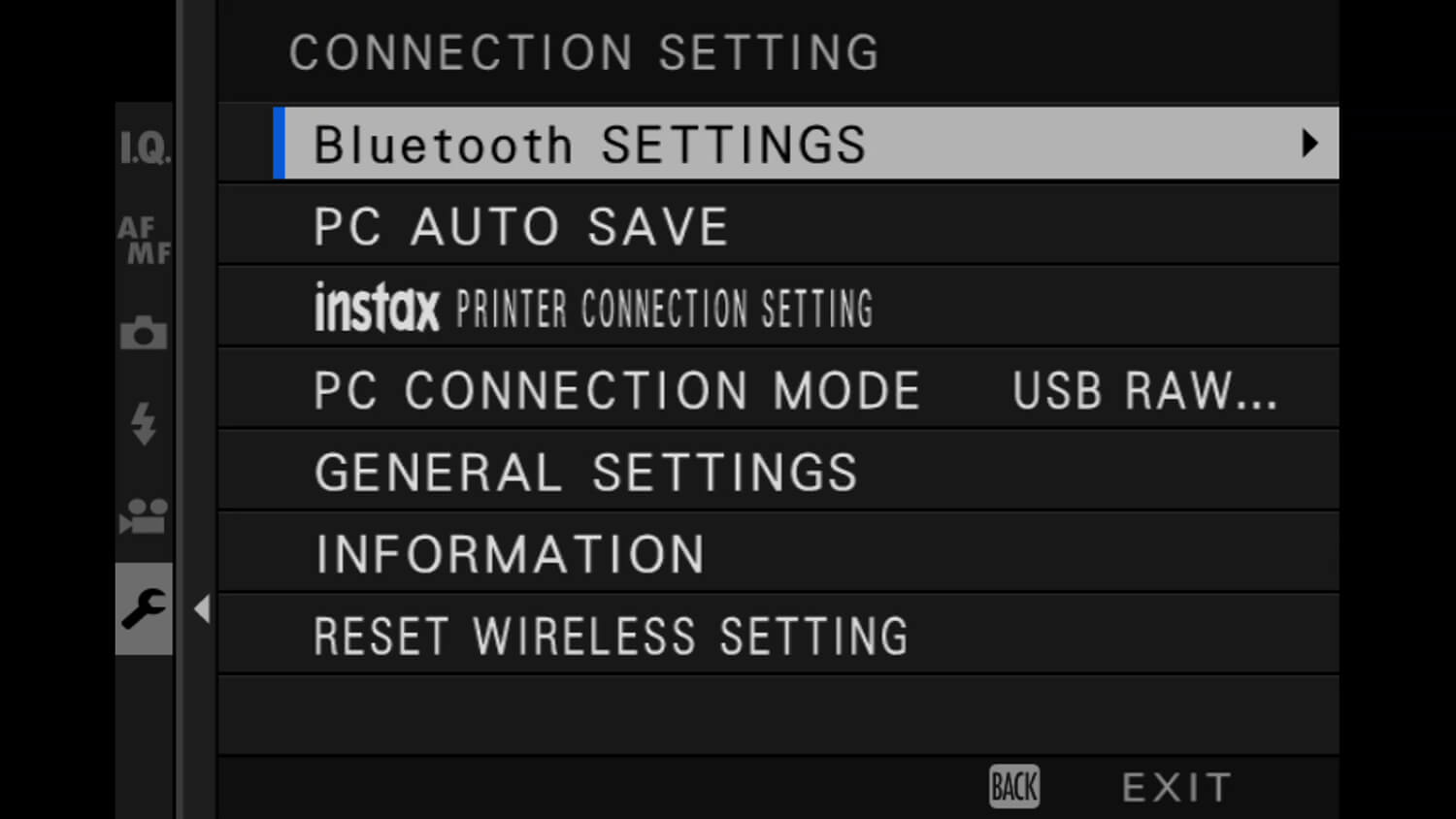Your X Series camera is designed to work hand in hand with your smartphone or tablet, connecting wirelessly to let you share pictures with your friends and followers and take pictures remotely
Did you know that you can connect your FUJIFILM X Series camera to any smart device running iOS or Android using an always-on Bluetooth link? This makes it easy to share photos online, either by messaging or via your social media profiles – but that’s not all. You can also use your smartphone or tablet computer as a sophisticated remote control that lets you shoot from up to 10m away from your camera.
Getting Connected
Before we look at the huge range of creative possibilities that connected shooting opens up, let’s get connected. It’s a process you should only have to do once, and it only takes a few minutes.
STEP 1 DOWNLOAD THE APP
Before you begin, download the FUJIFILM Camera Remote app from the Apple App Store or from the Google Play Store. If you’re struggling to find this, there are direct links at app.fujifilm-dsc.com
STEP 2 SET UP THE CAMERA
Turn on the camera, press MENU OK, and navigate to the SET UP menu. Choose CONNECTION SETTING > Bluetooth SETTINGS > PAIRING REGISTRATION – the camera will begin to search for your device.
STEP 3 CONNECT AND PAIR
Make sure your smart device’s Wi-Fi is switched on, then open the FUJIFILM Camera Remote app. A series of menu prompts will allow you to choose your camera. Follow these to complete the pairing process.
Sharing Your Images
There are two ways to transfer images from your camera to your device: browse the contents of your camera’s memory card from your phone, or choose the pictures you want to share using your camera’s menu. Which option you choose comes down to personal preference and the situation you find yourself in.
Browse from Your Device
STEP 1 Make sure your camera is turned on, then launch the FUJIFILM Camera Remote app. Tap Import Image on your device and wait a moment while it connects to your camera. (If this is the first time you’ve connected, you may have to confirm your device on the rear of the camera – you won’t have to do this every time.)
STEP 2 Check the images you’d like to import, then click Import.
STEP 3 Images will be imported to your phone, available in the Photos or Gallery app.
Send from the Camera
STEP 1 Press PLAY on your camera, followed by MENU OK. Scroll down to IMAGE TRANSFER ORDER > SELECT FRAMES and press MENU OK again.
STEP 2 Scroll through the images on the card, pressing MENU OK to tag any you’d like to transfer to your device.
STEP 3 When you’ve finished tagging, press DISP BACK. The camera will transfer images automatically to your device. (NB If your device is already connected to a Wi-Fi network it may ask you for permission to switch to the camera’s Wi-Fi.)
STEP 4 Alternatively, when viewing images in Playback mode, you can choose WIRELESS COMMUNICATION from the camera’s main menu and send images right away.
![]()
Note that images transferred from the camera are resized to three megapixels by default. You can switch off this resizing and transfer full-resolution pictures instead by choosing SET UP > CONNECTION SETTING > GENERAL SETTINGS > RESIZE IMAGE FOR SMARTPHONE 3M > OFF from the camera’s menu, but this will mean that images take longer to transmit and take up more space on your phone.
Remote Shooting
You can control many functions of your camera from up to 10m away using the FUJIFILM Camera Remote app on your smartphone or tablet. You can adjust settings, take pictures or video, and even see what the camera is seeing on the screen of your device. To give this a try, simply:
STEP 1 Launch the FUJIFILM Camera Remote app on your smart device.
STEP 2 Wait for the camera and device to connect.
STEP 3 Tap the Live View Shooting option.
The camera and phone will connect via Wi-Fi and you’ll see an image of what the camera is seeing on the device’s screen. You can also shoot pictures and change camera settings using the in-app controls. Note that the phone/tablet will take over all control of the camera so none of its knobs or buttons will respond.
If you only want the facility to fire the camera’s shutter, and don’t need to change settings or have remote live view:
STEP 1 Launch the FUJIFILM Camera Remote app on your smart device.
STEP 2 Wait for the camera and device to connect.
STEP 3 Use the Remote Release option to shoot pictures.

The number of ways that you can use remote shooting is virtually limitless. Here are a few ideas to get you started.
Shooting from a Strange Angle
Sometimes it’s hard to get into the perfect position for a dynamic photo. The next time you’re struggling, try positioning your camera and using your smartphone to shoot remotely. You’ll be able to see through the camera’s lens on your device’s screen, just as if you were holding the camera yourself. Try low-down positions for drama, or high-up vantage points that take in everything.
 © Gareth Pon
© Gareth Pon © Gareth Pon
© Gareth Pon
Photographing Wildlife
We usually use a telephoto lens to photograph timid wildlife that would be scared away by our presence, but there is an alternative. You can position your camera remotely, right next to a feeding station or other regularly visited site, and use the FUJIFILM Camera Remote app to fire the shutter.

© Dan Bailey
Creative Self-Portraits
You can be as creative with selfies as you can with standard portraits, once you free yourself from having to hold the camera. Set up a shot with your camera on a tripod (or balanced on a wall) and use the live view on your camera’s screen to compose the picture so it looks perfect. You can trip the shutter remotely using the app. A good tip here is to also use a two-second self-timer – this will give you enough time to hide the phone in a pocket, if you don’t want it to be in the photo.

© Caroline Tran
Group Shots
Take the guesswork out of group shots by using the FUJIFILM Camera Remote app to take pictures of you and your friends, instead of running quickly into position to beat the self-timer. Try putting the camera into continuous shooting mode so you can capture a burst of pictures: at least one of them is sure to have everyone’s eyes open!

Your Next Steps
- CHALLENGE We’d love to see what creative uses you can come up with for remote shooting. Put your camera in the most original place you can think of and shoot some amazing pictures from a viewpoint you’ve never seen before – then post them online with the hashtag #MyFujifilmLegacy and #remoteshooting. You can also submit your work here for a chance to be featured on our social media channels.